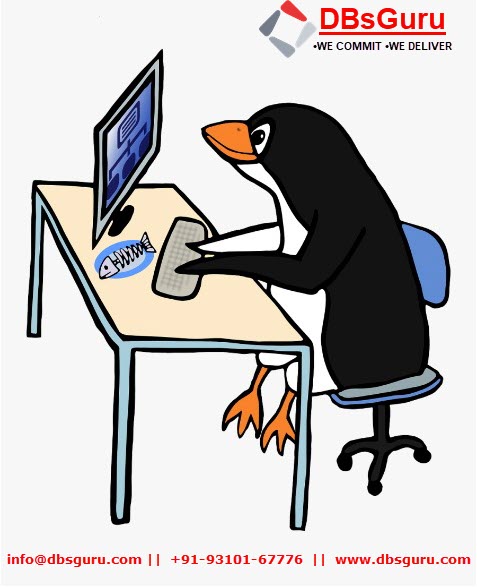Steps to Add and Extend Swap Space in Linux
Swap space is a virtual amount of physical memory that is allocated for use by the operating system when available RAM memory has been fully utilized. This swap memory is located on the disc and since disc reads and writes are slower than reading from RAM, accessing memory pages there will result in a delay. It is recommended to set up swap space when installing the operating system. But if Linux Admin miss to configure Swap memory It can be configured even after Linux installation.
Below are the topics we will discuss in this blog.
1. How to check swap space
2. Adding swap partition
3. Adding a swap file
4. Removing Swap
How to check swap space: We can use any of the below commands to check and monitor swap utilization in Server. As swap space is not configured its showing 0.
[root@test-machine01 ~]#
[root@test-machine01 ~]# free
total used free shared buff/cache available
Mem: 5806308 272188 4942212 9316 591908 5434916
Swap: 0 0 0
[root@test-machine01 ~]#
[root@test-machine01 ~]#
[root@test-machine01 ~]# grep Swap /proc/meminfo
SwapCached: 0 kB
SwapTotal: 0 kB
SwapFree: 0 kB
[root@test-machine01 ~]#
[root@test-machine01 ~]#
[root@test-machine01 ~]# top
top - 13:52:39 up 56 min, 1 user, load average: 0.16, 0.30, 0.14
Tasks: 153 total, 1 running, 74 sleeping, 0 stopped, 0 zombie
%Cpu(s): 0.0 us, 3.0 sy, 0.0 ni, 97.0 id, 0.0 wa, 0.0 hi, 0.0 si, 0.0 st
KiB Mem : 5806308 total, 4942128 free, 272164 used, 592016 buff/cache
KiB Swap: 0 total, 0 free, 0 used. 5434940 avail Mem
PID USER PR NI VIRT RES SHR S %CPU %MEM TIME+ COMMAND
1 root 20 0 151444 10160 7024 S 0.0 0.2 0:04.82 systemd
2 root 20 0 0 0 0 S 0.0 0.0 0:00.01 kthreadd
4 root 0 -20 0 0 0 I 0.0 0.0 0:00.00 kworker/0:0H
6 root 0 -20 0 0 0 I 0.0 0.0 0:00.00 mm_percpu_wq
7 root 20 0 0 0 0 S 0.0 0.0 0:00.26 ksoftirqd/0
8 root 20 0 0 0 0 I 0.0 0.0 0:02.04 rcu_sched
[root@test-machine01 ~]#
Method 1. Adding swap partition: We have already added 3 GB of new disk /dev/sdd on Server. We will use the same disk to create a swap partition. First, create a new partition of type swap (82). Make sure you modify the partition type to 82 (Linux swap / Solaris) and save the partition table at the end. We can use command l to verify Hex Code 82 represent Linux swap / Solaris.
Follow below steps to create partition
- n : add a new partition
- p : primary partition
- partition number : 1
- t : change a partition’s system id
- 82 : Hex code for Linux swap / Solaris
[root@test-machine01 ~]#
[root@test-machine01 ~]# fdisk -l /dev/sdd
Disk /dev/sdd: 3221 MB, 3221225472 bytes, 6291456 sectors
Units = sectors of 1 * 512 = 512 bytes
Sector size (logical/physical): 512 bytes / 512 bytes
I/O size (minimum/optimal): 512 bytes / 512 bytes
[root@test-machine01 ~]#
[root@test-machine01 ~]#
[root@test-machine01 ~]# fdisk /dev/sdd
Welcome to fdisk (util-linux 2.23.2).
Changes will remain in memory only, until you decide to write them.
Be careful before using the write command.
Device does not contain a recognized partition table
Building a new DOS disklabel with disk identifier 0x6aba9ab5.
Command (m for help): n
Partition type:
p primary (0 primary, 0 extended, 4 free)
e extended
Select (default p): p
Partition number (1-4, default 1): 1
First sector (2048-6291455, default 2048):
Using default value 2048
Last sector, +sectors or +size{K,M,G} (2048-6291455, default 6291455):
Using default value 6291455
Partition 1 of type Linux and of size 3 GiB is set
Command (m for help): m
Command action
a toggle a bootable flag
b edit bsd disklabel
c toggle the dos compatibility flag
d delete a partition
g create a new empty GPT partition table
G create an IRIX (SGI) partition table
l list known partition types
m print this menu
n add a new partition
o create a new empty DOS partition table
p print the partition table
q quit without saving changes
s create a new empty Sun disklabel
t change a partition's system id
u change display/entry units
v verify the partition table
w write table to disk and exit
x extra functionality (experts only)
Command (m for help): l
0 Empty 24 NEC DOS 81 Minix / old Lin bf Solaris
1 FAT12 27 Hidden NTFS Win 82 Linux swap / So c1 DRDOS/sec (FAT-
2 XENIX root 39 Plan 9 83 Linux c4 DRDOS/sec (FAT-
3 XENIX usr 3c PartitionMagic 84 OS/2 hidden C: c6 DRDOS/sec (FAT-
4 FAT16 <32M 40 Venix 80286 85 Linux extended c7 Syrinx
5 Extended 41 PPC PReP Boot 86 NTFS volume set da Non-FS data
6 FAT16 42 SFS 87 NTFS volume set db CP/M / CTOS / .
7 HPFS/NTFS/exFAT 4d QNX4.x 88 Linux plaintext de Dell Utility
8 AIX 4e QNX4.x 2nd part 8e Linux LVM df BootIt
9 AIX bootable 4f QNX4.x 3rd part 93 Amoeba e1 DOS access
a OS/2 Boot Manag 50 OnTrack DM 94 Amoeba BBT e3 DOS R/O
b W95 FAT32 51 OnTrack DM6 Aux 9f BSD/OS e4 SpeedStor
c W95 FAT32 (LBA) 52 CP/M a0 IBM Thinkpad hi eb BeOS fs
e W95 FAT16 (LBA) 53 OnTrack DM6 Aux a5 FreeBSD ee GPT
f W95 Ext'd (LBA) 54 OnTrackDM6 a6 OpenBSD ef EFI (FAT-12/16/
10 OPUS 55 EZ-Drive a7 NeXTSTEP f0 Linux/PA-RISC b
11 Hidden FAT12 56 Golden Bow a8 Darwin UFS f1 SpeedStor
12 Compaq diagnost 5c Priam Edisk a9 NetBSD f4 SpeedStor
14 Hidden FAT16 <3 61 SpeedStor ab Darwin boot f2 DOS secondary
16 Hidden FAT16 63 GNU HURD or Sys af HFS / HFS+ fb VMware VMFS
17 Hidden HPFS/NTF 64 Novell Netware b7 BSDI fs fc VMware VMKCORE
18 AST SmartSleep 65 Novell Netware b8 BSDI swap fd Linux raid auto
1b Hidden W95 FAT3 70 DiskSecure Mult bb Boot Wizard hid fe LANstep
1c Hidden W95 FAT3 75 PC/IX be Solaris boot ff BBT
1e Hidden W95 FAT1 80 Old Minix
Command (m for help): t
Selected partition 1
Hex code (type L to list all codes): 82
Changed type of partition 'Linux' to 'Linux swap / Solaris'
Command (m for help): w
The partition table has been altered!
Calling ioctl() to re-read partition table.
Syncing disks.
[root@test-machine01 ~]# fdisk -l /dev/sdd
Disk /dev/sdd: 3221 MB, 3221225472 bytes, 6291456 sectors
Units = sectors of 1 * 512 = 512 bytes
Sector size (logical/physical): 512 bytes / 512 bytes
I/O size (minimum/optimal): 512 bytes / 512 bytes
Disk label type: dos
Disk identifier: 0x6aba9ab5
Device Boot Start End Blocks Id System
/dev/sdd1 2048 6291455 3144704 82 Linux swap / Solaris
[root@test-machine01 ~]#
[root@test-machine01 ~]#
Run the command mkswap against the device/partition created earlier using fdisk. Use option -L to set LABEL on the swap partition. Add the device name in /etc/fstab file.
[root@test-machine01 ~]#
[root@test-machine01 ~]# mkswap -L swaptest /dev/sdd1
Setting up swapspace version 1, size = 3144700 KiB
LABEL=swaptest, UUID=c97f98d1-f316-4d97-b61c-00e0574b2984
[root@test-machine01 ~]#
[root@test-machine01 ~]#
[root@test-machine01 ~]# vi /etc/fstab
#
# /etc/fstab
# Created by anaconda on Sun Nov 1 09:53:52 2020
#
# Accessible filesystems, by reference, are maintained under '/dev/disk'
# See man pages fstab(5), findfs(8), mount(8) and/or blkid(8) for more info
#
/dev/mapper/ol-root / xfs defaults 0 0
UUID=dbf762a7-9188-4494-9dac-3fba8badd022 /boot xfs defaults 0 0
UUID=a2e7c8a2-444a-4752-b39c-78a949d80c14 /u01 xfs defaults 0 0
/dev/sdd1 swap swap defaults 0 0
:wq!
[root@test-machine01 ~]#
[root@test-machine01 ~]#
Run the “swapon -a” command to enable all swap devices listed in the /etc/fstab file and verify the added swap using “swapon -s”.
[root@test-machine01 ~]#
[root@test-machine01 ~]# swapon -a
[root@test-machine01 ~]#
[root@test-machine01 ~]# swapon -s
Filename Type Size Used Priority
/dev/sdd1 partition 3144700 0 -2
[root@test-machine01 ~]#
[root@test-machine01 ~]#
Check the swap memory again using the below commands. Now Swap size is showing 3GB.
[root@test-machine01 ~]#
[root@test-machine01 ~]#
[root@test-machine01 ~]# free
total used free shared buff/cache available
Mem: 5806308 274428 4939516 9320 592364 5432676
Swap: 3144700 0 3144700
[root@test-machine01 ~]#
[root@test-machine01 ~]# grep Swap /proc/meminfo
SwapCached: 0 kB
SwapTotal: 3144700 kB
SwapFree: 3144700 kB
[root@test-machine01 ~]#
[root@test-machine01 ~]# top
top - 14:02:08 up 1:05, 1 user, load average: 0.00, 0.04, 0.07
Tasks: 153 total, 2 running, 74 sleeping, 0 stopped, 0 zombie
%Cpu(s): 0.0 us, 3.1 sy, 0.0 ni, 96.9 id, 0.0 wa, 0.0 hi, 0.0 si, 0.0 st
KiB Mem : 5806308 total, 4939128 free, 274812 used, 592368 buff/cache
KiB Swap: 3144700 total, 3144700 free, 0 used. 5432292 avail Mem
PID USER PR NI VIRT RES SHR S %CPU %MEM TIME+ COMMAND
4222 root 20 0 0 0 0 I 6.7 0.0 0:03.15 kworker/1:1
7168 root 20 0 163584 4440 3716 R 6.7 0.1 0:00.01 top
1 root 20 0 151444 10160 7024 S 0.0 0.2 0:05.15 systemd
2 root 20 0 0 0 0 S 0.0 0.0 0:00.01 kthreadd
4 root 0 -20 0 0 0 I 0.0 0.0 0:00.00 kworker/0:0H
6 root 0 -20 0 0 0 I 0.0 0.0 0:00.00 mm_percpu_wq
7 root 20 0 0 0 0 S 0.0 0.0 0:00.28 ksoftirqd/0
[root@test-machine01 ~]#
Method 2. Adding swap file: If it is not possible to add a swap partition we can also use the file as a swap. To do so, use dd command to create a file of the required size. You can change the value of bs=2M as per your requirements. To make it more secure apply 600 file permissions to the file.
[root@test-machine01 ~]#
[root@test-machine01 ~]# df -h
Filesystem Size Used Avail Use% Mounted on
devtmpfs 2.8G 0 2.8G 0% /dev
tmpfs 2.8G 0 2.8G 0% /dev/shm
tmpfs 2.8G 9.2M 2.8G 1% /run
tmpfs 2.8G 0 2.8G 0% /sys/fs/cgroup
/dev/mapper/ol-root 46G 8.3G 38G 18% /
/dev/sda1 1014M 277M 738M 28% /boot
/dev/sdb1 60G 46G 15G 76% /u01
tmpfs 568M 0 568M 0% /run/user/0
[root@test-machine01 ~]#
[root@test-machine01 ~]#
[root@test-machine01 ~]# dd if=/dev/zero of=/root/swapfile01 bs=2M count=1024
1024+0 records in
1024+0 records out
2147483648 bytes (2.1 GB) copied, 45.94 s, 46.7 MB/s
[root@test-machine01 ~]#
[root@test-machine01 ~]# chmod 600 /root/swapfile01
[root@test-machine01 ~]#
Run mkswap command to convert the file to a swap file. Add in /etc/fstab file to add the new swap file.
[root@test-machine01 ~]#
[root@test-machine01 ~]# mkswap -L swap01 /root/swapfile01
Setting up swapspace version 1, size = 2097148 KiB
LABEL=swap01, UUID=234f41a5-6d35-4240-a936-0306bf75ccdc
[root@test-machine01 ~]#
[root@test-machine01 ~]# vi /etc/fstab
#
# /etc/fstab
# Created by anaconda on Sun Nov 1 09:53:52 2020
#
# Accessible filesystems, by reference, are maintained under '/dev/disk'
# See man pages fstab(5), findfs(8), mount(8) and/or blkid(8) for more info
#
/dev/mapper/ol-root / xfs defaults 0 0
UUID=dbf762a7-9188-4494-9dac-3fba8badd022 /boot xfs defaults 0 0
#/dev/mapper/ol-swap swap swap defaults 0 0
UUID=a2e7c8a2-444a-4752-b39c-78a949d80c14 /u01 xfs defaults 0 0
/dev/sdd1 swap swap defaults 0 0
/root/swapfile01 swap swap defaults 0 0
:wq!
[root@test-machine01 ~]#
Run the “swapon -a” command to enable all swap devices listed in the /etc/fstab file and verify the added swap using “swapon -s“.
[root@test-machine01 ~]#
[root@test-machine01 ~]# swapon -a
[root@test-machine01 ~]#
[root@test-machine01 ~]# swapon -s
Filename Type Size Used Priority
/dev/sdd1 partition 3144700 0 -2
/root/swapfile01 file 2097148 0 -3
[root@test-machine01 ~]#
[root@test-machine01 ~]#
Check the swap memory again using the below commands. You will notice swap size increased from 3GB to 5GB. Now 3GB swap size is from disk and 2GB swap size from file.
[root@test-machine01 ~]#
[root@test-machine01 ~]# free
total used free shared buff/cache available
Mem: 5806308 275392 2783540 9288 2747376 5431744
Swap: 5241848 0 5241848
[root@test-machine01 ~]#
[root@test-machine01 ~]#
[root@test-machine01 ~]# grep Swap /proc/meminfo
SwapCached: 0 kB
SwapTotal: 5241848 kB
SwapFree: 5241848 kB
[root@test-machine01 ~]#
Removing Swap: In case you want to remove added swap space you can do it with “swapoff -a” command to remove all swap devices mention in file /etc/fstab. Or “swapoff <device name>” to remove individual swap. Make sure you remove the respective swap entry from the /etc/fstab file after disabling the swap.
[root@test-machine01 ~]#
[root@test-machine01 ~]#
[root@test-machine01 ~]# swapoff /root/swapfile01
[root@test-machine01 ~]# swapon -s
Filename Type Size Used Priority
/dev/sdd1 partition 3144700 0 -2
[root@test-machine01 ~]#
[root@test-machine01 ~]# swapoff -a
[root@test-machine01 ~]#
[root@test-machine01 ~]# swapon -s
[root@test-machine01 ~]#
[root@test-machine01 ~]# vi /etc/fstab
#
# /etc/fstab
# Created by anaconda on Sun Nov 1 09:53:52 2020
#
# Accessible filesystems, by reference, are maintained under '/dev/disk'
# See man pages fstab(5), findfs(8), mount(8) and/or blkid(8) for more info
#
/dev/mapper/ol-root / xfs defaults 0 0
UUID=dbf762a7-9188-4494-9dac-3fba8badd022 /boot xfs defaults 0 0
UUID=a2e7c8a2-444a-4752-b39c-78a949d80c14 /u01 xfs defaults 0 0
#/dev/sdd1 swap swap defaults 0 0
#/root/swapfile01 swap swap defaults 0 0
:wq!
[root@test-machine01 ~]#
[root@test-machine01 ~]#
This document is just for learning purposes and always validate in the LAB environment first before applying in the LIVE environment.
Hope so you like this article!
Please share your valuable feedback/comments/subscribe and follow us below and don’t forget to click on the bell icon to get the most recent update. Click here to understand more about our pursuit.
Related Articles
- How to Enable PasswordLess SSH login in Linux
- Steps to Install & Configure SNMP in Oracle Linux 7
- Steps to Add and Extend Swap Space in Linux
- Steps To Increase Mount Point Space In Oracle Linux
- Steps to Move ISCSI Target to Another Linux Server
![]()