Step by Step Demonstrations on Target Blackouts in OEM 13c
So blackouts allow Enterprise Manager administrators to suspend all data collection activity on one or more monitored targets.
The primary reason for blacking out targets is to allow Enterprise Manager administrators to perform scheduled maintenance on those targets so it will not prompt any alerts for a specific time.
It can be defined for the individual target(s) or a group of multiple targets that reside on different hosts, or for all targets on a host.
The blackout can be scheduled to run immediately or in the future and to run indefinitely or stop after a specific duration.
Blackouts can be created on an as-needed basis, or scheduled to run at regular intervals. If during the maintenance period, the administrator discovers that needs more (or less) time to complete maintenance tasks, so we can easily extend (or stop) the blackout that is currently in effect.
Blackout functionality is available from both the Enterprise Manager console as well as via the Enterprise Manager command-line interface (EMCLI).
Here we will be using the Enterprise Manager console and below are activities which we will follow as below mentioned:
- Create a Blackout
- Edit a Blackout
- View a Blackout
- Delete a Blackout
- Create a Blackout
1.a Go to database / instance / target home page and follow as below:
Enterprise >> Monitoring, >> Blackouts.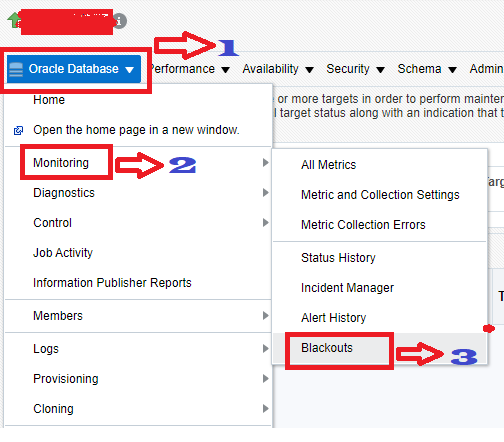
Once click on create follow the next navigation page for blackout schedule and under the Add option search / select target instance/service.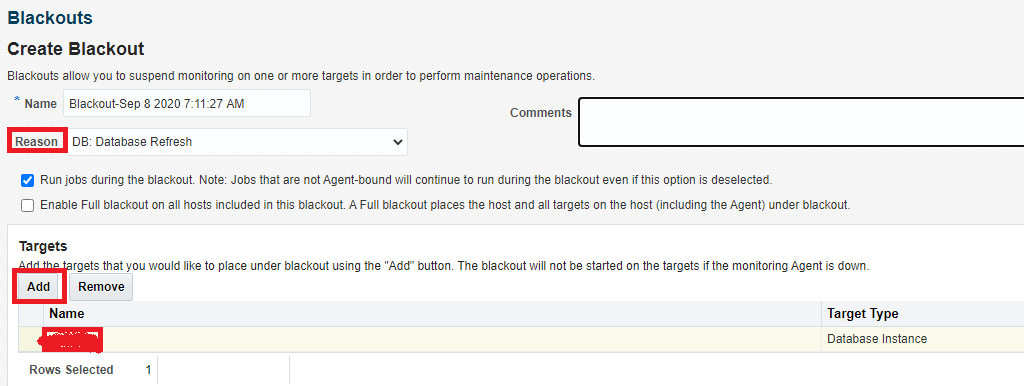
Here we have the option either we can start blackout immediately or start later (Put time frame) and make sure to put duration ample of hours according to activity window or better choose indefinitely.

2. Edit a Blackout:
This is completely optional, in this section we can add more databases/services in the blackout.
Enterprise >> Monitoring, >> Blackouts.
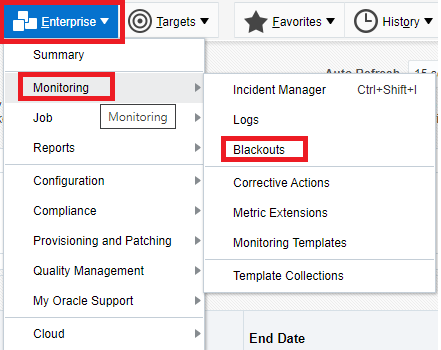

3. View a Blackout
In this section we can view status of blackout.
Enterprise >> Monitoring, >> Blackouts.

4. Delete a Blackout
Finally, it’s time to delete blackout upon successful completion of activities so our jobs/notification/incidents resume for targeted databases/services.
Enterprise >> Monitoring, >> Blackouts
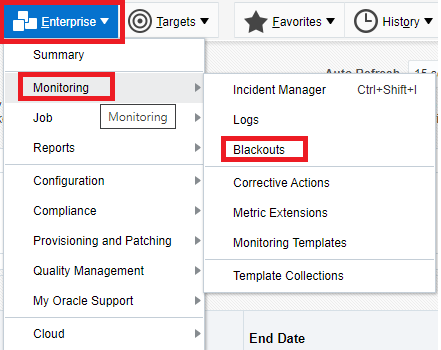
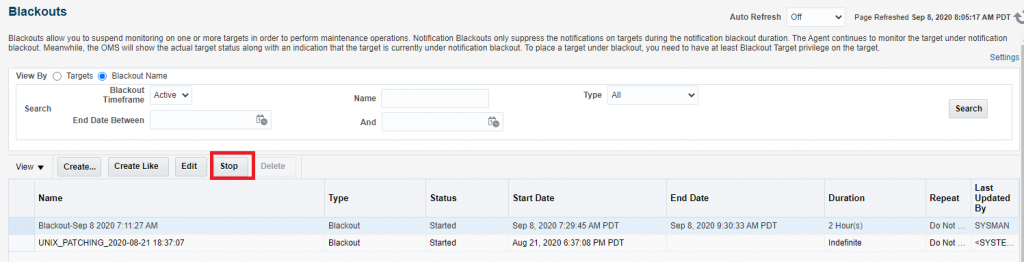
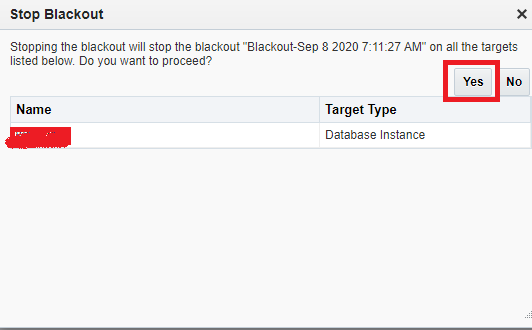

This document is only for learning purpose and always validate in the LAB environment first before applying in the LIVE environment.
Hope so you like this article!
Please share your valuable feedback/comments/subscribe and follow us below and don’t forget to click on the bell icon to get the latest update. Click here to know more about our pursuit.
![]()


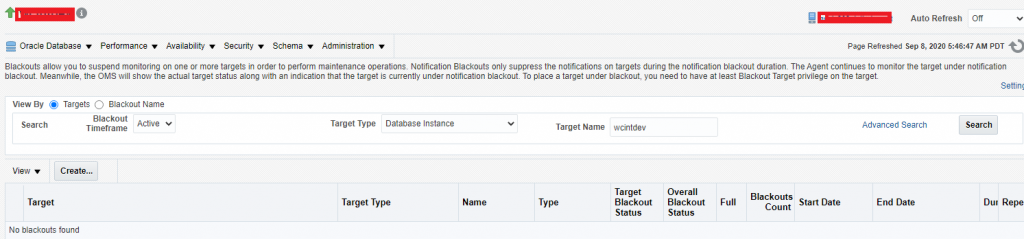
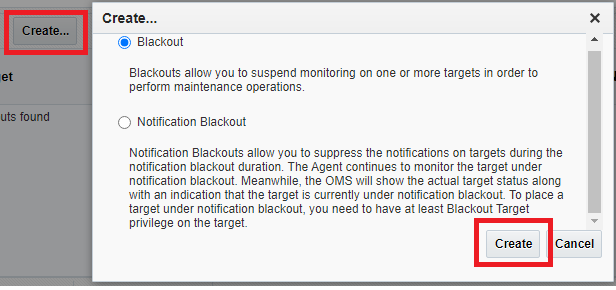
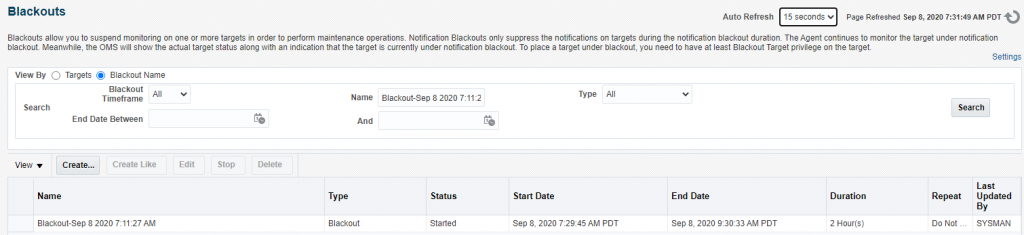

This document is really awesome. There was an emergency call by my office team mate for blackout step and this document proved to be a saviour. Thanks for sharing.
Many thanks, Amrita for hearing that it helps you! Our target help to each other, request to you please regularly visit our site to get more technical articles and updates.
Team DBsGuru.
Share Learn Grow!
This is very insightful article and described very well to use this feature. Thanks for sharing.
Thank you Heta! Appreciate your time and efforts to review it.