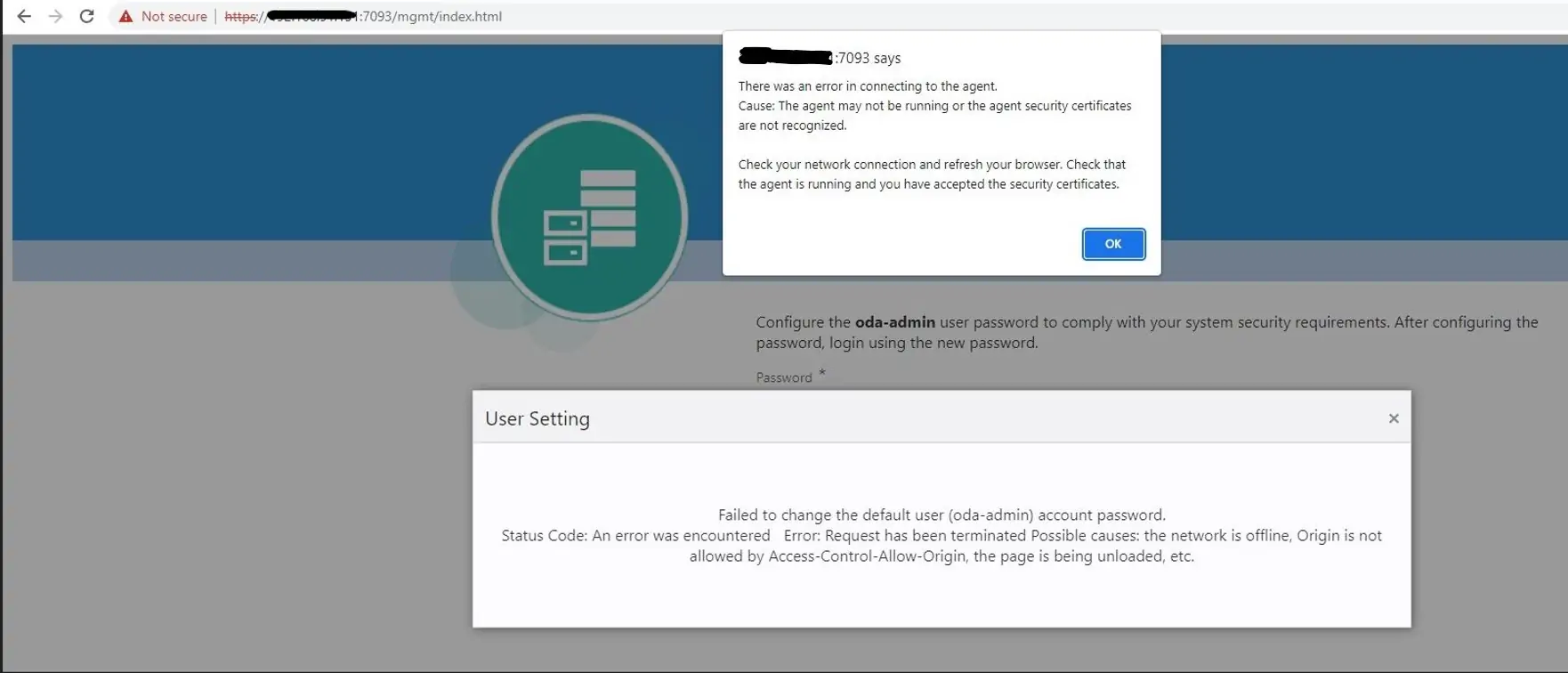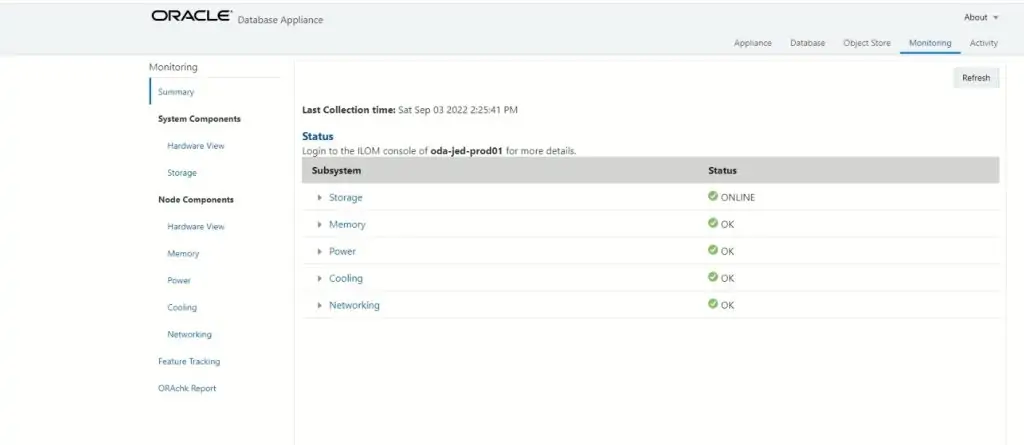Solution for Oracle Appliance Manager Console Access Issue in ODA
Oracle Appliance Manager Web Console provides a user-friendly interface to monitor ODA hardware and create databases and view job activity. We started to receive the below error while accessing the ODA web console.
Follow the below steps to fix the Oracle Appliance Manager Console Access Issue:
1. Stop/Start the initdcsagent
2. Stop/Start the initdcscontroller
3. Stop/Start the zookeeper
4. Make sure both ports 7070 and 7093 are not blocked
Step 1. Stop/Start the initdcsagent: Use systemctl command to start stop and start initdcsagent. After the service is restarted try to access the web console. In error continue to move to the next steps.
[root@oda-prod01 ~]#
[root@oda-prod01 ~]# systemctl stop initdcsagent
[root@oda-prod01 ~]#
[root@oda-prod01 ~]# systemctl start initdcsagent
[root@oda-prod01 ~]#
[root@oda-prod01 ~]# systemctl status initdcsagent
â initdcsagent.service - Oracle dcs-agent startup
Loaded: loaded (/etc/systemd/system/initdcsagent.service; enabled; vendor preset: disabled)
Active: active (running) since Tue 2022-08-30 20:40:07 +03; 7s ago
Main PID: 29881 (sh)
Tasks: 57
CGroup: /system.slice/initdcsagent.service
ââ29881 /bin/sh -c . /opt/oracle/dcs/bin/setupJreAgent.sh;$JAVA -Xms128m -Xmx256m -XX:MetaspaceSize=128m -XX:MaxMetaspaceSize=256m -XX:+DisableExplicitGC -XX:ParallelGCThreads=...
ââ29882 /opt/oracle/dcs/java/1.8.0_231/bin/java -Xms128m -Xmx256m -XX:MetaspaceSize=128m -XX:MaxMetaspaceSize=256m -XX:+DisableExplicitGC -XX:ParallelGCThreads=4 -XX:+PrintGCDe...
ââ30127 /u01/app/19.0.0.0/grid/bin/crsctl.bin status resource ora.ucasii.db
Aug 30 20:40:07 oda-prod01 systemd[1]: Started Oracle dcs-agent startup.
[root@oda-prod01 ~]#
Step 2. Stop/Start the initdcscontroller: Use systemctl command to start stop and start initdcscontroller. After the service is restarted try to access the web console. In error continue to move to the next steps.
[root@oda-prod01 dcs]#
[root@oda-prod01 dcs]# systemctl stop initdcscontroller
[root@oda-prod01 dcs]#
[root@oda-prod01 dcs]# systemctl start initdcscontroller
[root@oda-prod01 dcs]#
[root@oda-prod01 dcs]# systemctl status initdcscontroller
â initdcscontroller.service - Oracle dcs-controller startup
Loaded: loaded (/etc/systemd/system/initdcscontroller.service; enabled; vendor preset: disabled)
Active: active (running) since Tue 2022-08-30 22:21:56 +03; 6s ago
Main PID: 3108 (sh)
Tasks: 76
CGroup: /system.slice/initdcscontroller.service
ââ3108 /bin/sh -c . /opt/oracle/dcs/bin/setupJreAgent.sh;$JAVA -Xms128m -Xmx256m -XX:MetaspaceSize=128m -XX:MaxMetaspaceSize=256m -XX:+DisableExplicitGC -XX:ParallelGCThreads=4...
ââ3109 /opt/oracle/dcs/java/1.8.0_231/bin/java -Xms128m -Xmx256m -XX:MetaspaceSize=128m -XX:MaxMetaspaceSize=256m -XX:+DisableExplicitGC -XX:ParallelGCThreads=4 -XX:+PrintGCDet...
Aug 30 22:21:56 oda-prod01 systemd[1]: Started Oracle dcs-controller startup.
[root@oda-prod01 dcs]#
Step 3. Stop/Start the zookeeper: Use the systemctl command to start stop and start ZooKeeper. After the service is restarted try to access the web console. In error continue to move to the next steps.
[root@oda-prod01 dcs]#
[root@oda-prod01 dcs]# /opt/zookeeper/bin/zkServer.sh stop
ZooKeeper JMX enabled by default
Using config: /opt/zookeeper/bin/../conf/zoo.cfg
Stopping zookeeper ... STOPPED
[root@oda-prod01 dcs]#
[root@oda-prod01 dcs]# /opt/zookeeper/bin/zkServer.sh start
ZooKeeper JMX enabled by default
Using config: /opt/zookeeper/bin/../conf/zoo.cfg
Starting zookeeper ... STARTED
[root@oda-prod01 dcs]#
[root@oda-prod01 dcs]# /opt/zookeeper/bin/zkServer.sh status
ZooKeeper JMX enabled by default
Using config: /opt/zookeeper/bin/../conf/zoo.cfg
Mode: standalone
[root@oda-prod01 dcs]#
Step 4. Make sure both ports 7070 and 7093 are not blocked: Confirm in ODA Server java process is running on port 7070 & 7093. From any other server try to access Port 7070 & 7093 using os nc command. In our case Port 7093 was blocked. Involve Network Team to get support to make the port open. And once port 7093 was open webconsole started to work fine.
[root@oda-prod01 ~]#
[root@oda-prod01 ~]# netstat -ntlp |grep 7070
tcp 0 0 0.0.0.0:7070 0.0.0.0:* LISTEN 29882/java
[root@oda-prod01 ~]#
[root@oda-prod01 ~]# netstat -ntlp |grep 7093
tcp 0 0 0.0.0.0:7093 0.0.0.0:* LISTEN 3109/java
[root@oda-prod01 ~]#
[root@oda-prod01 ~]#
[oracle@test-machine01 ~]$
[oracle@test-machine01 ~]$ nc -v -w 1 192.168.91.151 -z 7093
192.168.91.151 7093 open
[oracle@test-machine01 ~]$
[oracle@test-machine01 ~]$
[oracle@test-machine01 ~]$ nc -v -w 1 192.168.91.151 -z 7070
192.168.91.151 7070 (arcp): Connection timed out
[oracle@test-machine01 ~]$
[oracle@test-machine01 ~]$
[oracle@test-machine01 ~]$ nc -v -w 1 192.168.91.151 -z 7070
192.168.91.151 7070 (arcp) open
[oracle@test-machine01 ~]$
After Port : 7070 is open in Network Firewall Webconsole started to work fine.
This document is only for learning purposes and always validate in the LAB environment first before applying in the LIVE environment.
Hope so you like this article!
Please share your valuable feedback/comments/subscribe and follow us below and don’t forget to click on the bell icon to get the most recent update. Click here to understand more about our pursuit.
Related Articles
- Oracle Critical Database Patch ID for July 2025 along with enabled Download Link
- Oracle Critical Database Patch ID for April 2025 along with enabled Download Link
- Oracle Critical Database Patch ID for January 2025 along with enabled Download Link
- Oracle Critical Database Patch ID for October 2024 along with enabled Download Link
- Oracle Critical Database Patch ID for July 2024 along with enabled Download Link
![]()