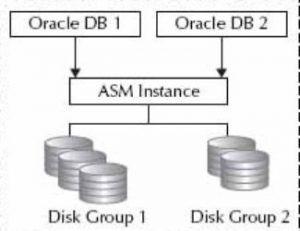Starting and stopping an Oracle ASM instance for Noncluster Databases
Oracle database is made up of memory structure, background processes, and database. This memory structure and background processes altogether called Oracle Instance. The same as Oracle Database Instance ASM(Automatic Storage Management) instance is also built. It’s also having separate SGA(System global area) and background processes. It provides High Availability and high performance to a database.
We can configure ASM both non-cluster database (single node) or multiple nodes databases(RAC or Real Application Cluster). Before the installation of the Oracle Database, we have to install the Oracle ASM instance in the Oracle Grid Infrastructure home.
Now if we want to stop an ASM instance so after shutting down the database then only we can shutdown the ASM instance. If beforehand we’ll shutdown the ASM instance we can face the ORA-error (ORA-15097: cannot SHUTDOWN ASM instance with the connected client (process 4116).
Below SQL command we can use to check the ASM status.
[oracle@dbsguru-nc ~]$ . oraenv
ORACLE_SID = [dev12c] ? +ASM
[oracle@dbsguru-nc ~]$ sqlplus / as sysasm
Connected to an idle instance.
From the above command, we can see the ASM instance is down on the particular node. So we have to start the ASM instance first.
Below SQL command we can use to Start the ASM instance.
SQL> startup
ASM instance started
Total System Global Area 283930624 bytes
Fixed Size 2254504 bytes
Variable Size 256510296 bytes
ASM Cache 25165824 bytes
ASM diskgroups mounted
ASM diskgroups volume enabled
Now we’ve to check the ASM instance status to verify if ASM has been started or not.
Below is SQL command to check the ASM instance. Click here for sample output.
SQL> select instance_name,status from v$instance;
prompt$$$$$$$**Welcome to DBsGuru!**Share Learn Grow**$$$$$$$
OR
[oracle@dbsguru-nc ~]$ srvctl status asm
Now again for shutting down the ASM instance we have to connect to ASM with the same process by setting the ORACLE_SID= +ASM. Next, we’ve to check the ASM status. if it’s in the STARTED state then we’re good to shutdown the instance.
Below SQL query we can use to shutdown the ASM.
SQL> shutdown immediate
ASM diskgroups volume disabled
ASM diskgroups dismounted
ASM instance shutdown
NOTE: Optionally we can also use the command srvctl to stop and start ASM instances.
srvctl stop asm
or
srvctl stop asm -f
srvctl start asm
This document is only for learning purpose and always validate in the LAB environment first before applying in the LIVE environment.
Hope so you like this article!
Please share your valuable feedback/comments/subscribe and follow us below and don’t forget to click on the bell icon to get the latest update. Click here to know more about our pursuit.
Related articles
- Steps to Apply Combo Patch (Oct 2022) on Clusterware in Two Node RAC in Oracle
- How to Enable PasswordLess SSH login in Linux
- Steps to Upgrade Grid Infra – Standalone (GI) and Oracle Database from 12.2 to 19.14
- Applying latest JAN-22 RU 33583921 on Grid Infra – Standalone (GI) and Oracle Database Home (OH) 12.2
- RMAN Active Duplicate Database in Oracle from ASM to ASM
![]()